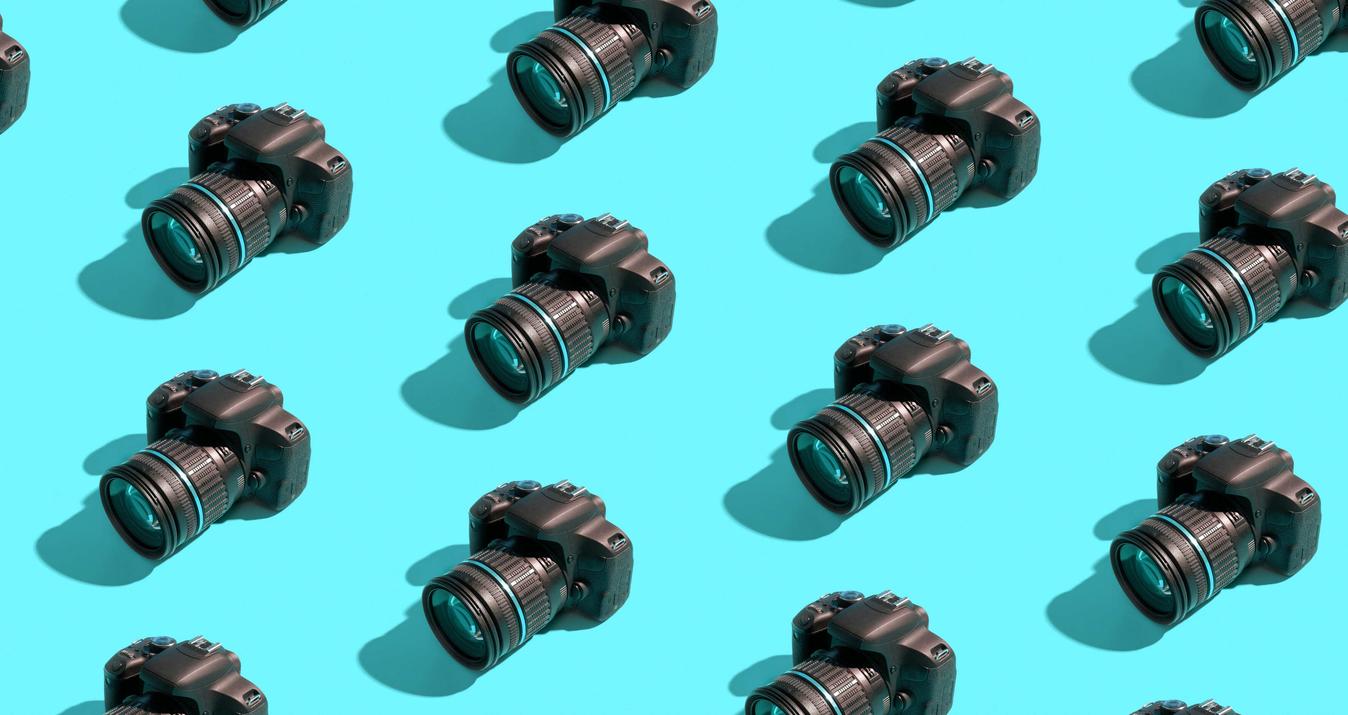Welcome back!
When you first start photography, you hear the word exposure a lot. It’s often used as a complement (“nice exposure”) and thus a substitute for the more common word “photograph”. But what is it, really? Technically, it’s a measure of the amount of light that is captured in a given photograph. The exposure determines whether your photograph will be light, dark, or somewhere in the middle.
But how do you determine the exposure? How do you get the “right amount” of light in your photographs? Well, there is something known as the “exposure triangle”. This is, collectively, three different settings on a camera: aperture, shutter speed, and ISO. Together these three items will determine your exposure and result in a photograph. Any adjustment to one of the three factors will have an impact on the photo.
If you change aperture, it will affect the depth of field in the photograph. Shutter speed changes will result in possible motion blur (if the shutter speed is slowed down, for example). Any increase in the ISO can result in digital noise. So it’s important to understand how these work together and what final impact any changes you make will have on your end result.
In today's lesson, we're going to go over the exposure settings,
shooting tips and their implication for HDR.
As we discussed in Lesson 1, we shoot multiple photos at different exposure levels (a bracket) so that we can capture detail in all the various parts of the photo: the highlights, the midtones and the shadows. Unlike the human eye, cameras cannot capture all of this in one frame, so we use bracketing and HDR to work around that. This allows us to capture the entire dynamic range of the scene and create a balanced photo as a result.
Once you’ve found a scene you want to photograph, set your camera into Aperture Priority Mode (A) and set your metering to SPOT. Then check the brightest and darkest areas of your scene to see the difference in the shutter speed the camera gives you.
If you have less than 4 stops of light difference between your shutter speeds, you can get away with a single frame or a quick +/0/- HDR. But if that difference is much greater than 4, then HDR is the way to go! An easy way to understand the steps of light based on your shutter speed is doubling, or halving of your shutter speed. 1/100 to 1/200 is one stop of light!
How many exposures?
How do we know what exposures (and how many) we’ll need and why do we need to cover the full dynamic range? Noise is the reason we want to shoot enough brackets to cover the full range of the scene. If we don’t shoot enough exposures when we merge the brackets in Aurora HDR, the software will compensate for the missing information by pushing the limits of the highlights or shadows too much. If we have the correct quantity and value of exposures, the “noise” problem will be mostly eliminated. (It’s also worth noting here that the built-in noise reduction in Aurora HDR, in the tool menu under HDR DeNoise, is excellent.)
Also, it’s worth experimenting with the number of exposures in any given scene. You may be able to get by with a simple 3 exposure bracket (at 2 stops apart each), or perhaps you will need more. You can either expand the bracket set to 5 or 7 exposures at one stop apart (if warranted) or try to start your bracket set either brighter or darker than the center position (-2, 0, +2), giving you perhaps a better range of RAW files to work with.
One other idea is to fire two sets of brackets, one starting slightly dark (ending with a “centered” exposure) and one starting at about the middle (ending with a pretty bright exposure). While this will result in some overlap between the files, you could use the best shots from these multiple sets and blend them (assuming there isn’t significant movement between them, of course - this would work for an architectural interior, for example). Just remember to keep ISO and Aperture consistent between your brackets if you are taking multiple sets. You will need them to match up when you merge them later. You do not want differences in noise or depth of field between photos you intend to merge.
If you aren’t familiar with the histogram on your camera, do a little reading to gain that familiarity. The histogram represents the tonal range of each photo, indicating whether a photo is dark or light. The further to the left your histogram is, the darker the image. The further to the right, the lighter the image. If the histogram is mostly centered, then you have a balanced exposure. That’s the basic idea. (Note: when you bring your images into Aurora HDR 2017 and they are combined, the histogram of the base HDR photo will be displayed in the upper right corner.) See the photo below.
Next up is a series of photos that were taken in Scotland. This is Dunnottar Castle, which is a ruined medieval fortress perched high above the ocean. It’s a pretty dramatic setting, and despite being there in the middle of the day, the photographer decided to fire off several sets of brackets. Better safe than sorry!
Here are the brackets that were captured that afternoon, from dark to light:These photos range from underexposed (shot at -3), a balanced image shot at -1, and a pretty bright image shot at +1. The decision was made NOT to center the brackets because if they were centered, the last photo would likely be very overexposed (it would be at +2) due to the amount of available sunlight in the scene. Take a look at the histogram for each photo. Notice the differences between them. The histogram for the bright exposure is already pretty far to the right. Anything more would likely be useless.
As you can see in the three histogram images, the photographer was able to capture plenty of information from the shadows, the midtones and the highlights, so that when it is merged in Aurora, the result is a solid HDR starting point, an evenly lit scene, and thus a pretty balanced histogram.
As you will learn when you experiment with Aurora, part of its power is the ability to use layers to make edits to a photo. As you can see in the screenshot below, a couple of layers were added and selective adjustments were then made to this shot. The photographer added a layer to bring out the details in the rock, and then a layer to smooth out the sky and water to give it a little dreamier look in those areas. This was a quick edit, and your options are limited only by your imagination. As you can see, the histogram still looks nice and balanced.
Depending on your camera, you will be able to shoot your brackets at ⅓ stops all the way up to 3 stops per shot. If you can shoot the +2/-2 or more stops, you can usually cover any landscape scene with just 3 brackets. However, if you are only able to shoot at +1/-1 or less levels, you may end up having to shoot 5, 7, 9, or even more brackets to ensure you’ve gotten all the information for your scene.
When you’re shooting, pay attention to your histogram (not just what the camera meters tell you), to ensure you capture the right information for your shadows, midtones and highlights. You might have to shoot additional frames to capture them, but you’ll be much happier with the results once you’ve started to merge the files together. Often times, you’ll only need 2 or 3 frames from your brackets even if you’ve shot 5 or more. Some photographers religiously take 7 exposures in each bracket, although they may rarely use more than 4 or 5 of them. As long as you’ve got the right information in your histogram, you’re in great shape. It’s better to have more and not need them than not to have enough.
Here’s a bigger version of the final photo:Shooting Tips
- Keep your ISO as low as possible, because this will reduce the amount of visible noise in your photo.
- Using a tripod is the best way to ensure your shots are sharp and noise-free.
- It’s important to shoot in RAW and you will be able to get better results when editing a RAW file.
- Be sure you shoot a minimum of 3 photos for your brackets but don’t hesitate to move that number up.
- After taking your first set of brackets, examine them and decide if you need to expand the number of shots.
- Learn about the histogram on your camera and how to read it.
Check the histograms to make sure you’ve got the information you need, and if not, adjust and shoot another set of brackets, making slight alterations. Your aperture (f/stop number) is the creative decision you need to make yourself for the scene, but typically the sweet spot for a landscape image is somewhere between f/8 and f/16. At a tighter aperture (higher f/stop number) you are generally getting more of the scene in focus, hence the popularity of shooting landscapes at higher f/stop numbers. The example photo was shot at f/9.
Don’t forget to show us what you’ve created in the Aurora HDR 2017 facebook group!
Missed the previous lesson?
Check out the link below:
Lesson 1: The basics of HDR Photography
Lesson 2: Merge the brackets
Lesson 3: Tripods vs Handheld
If you have questions, don't hesitate to email us at [email protected]