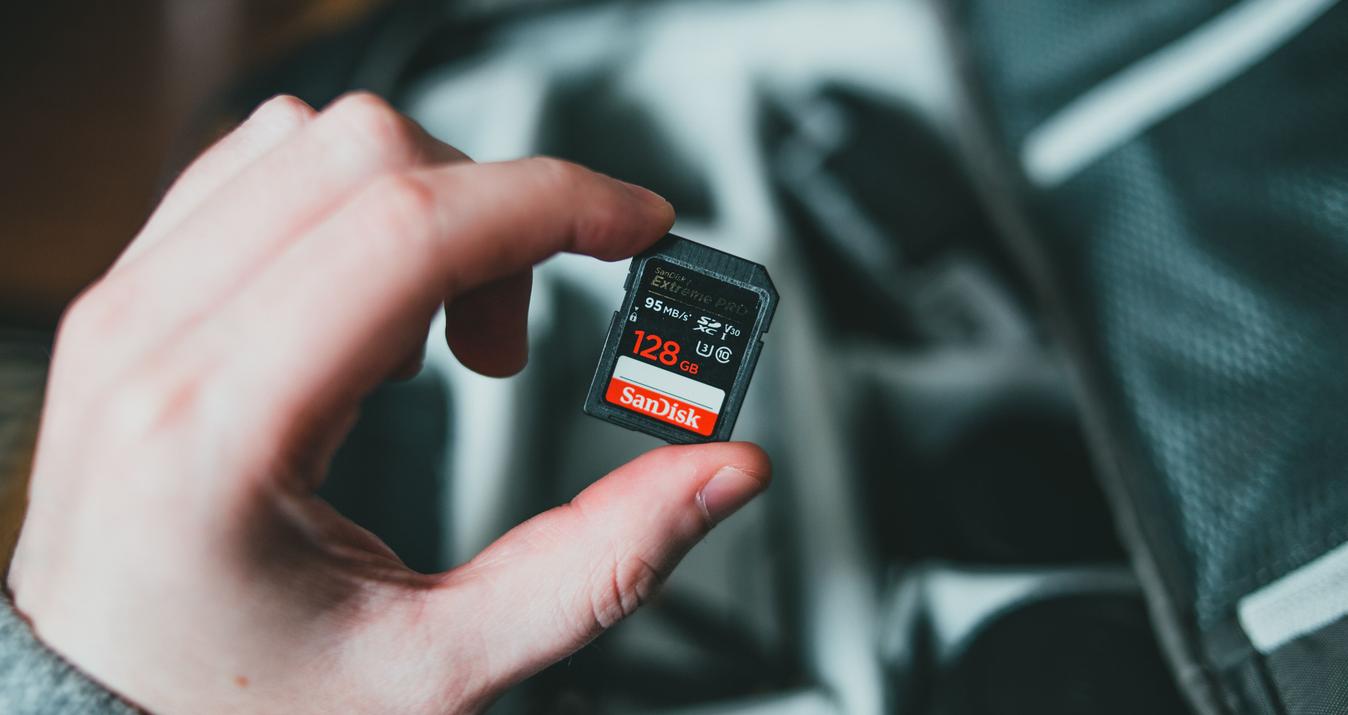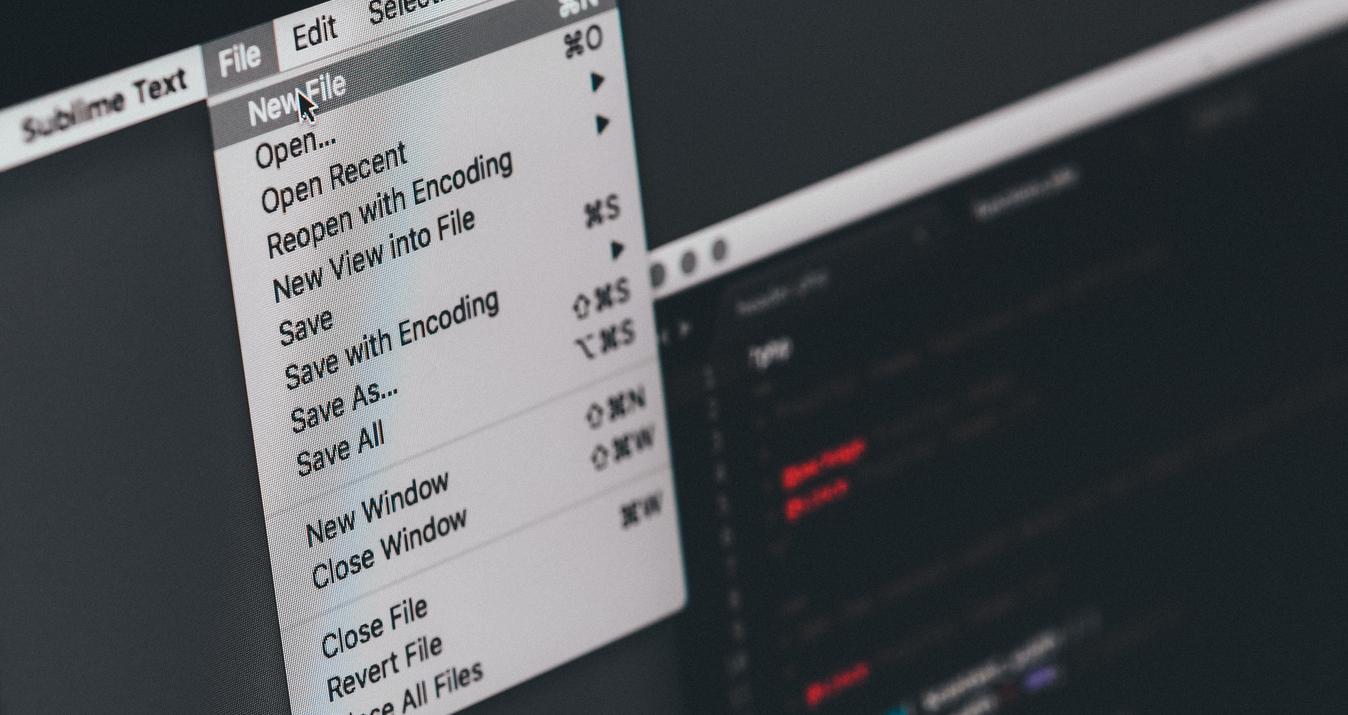HDR means High Dynamic Range. It is a technique that involves capturing bracketed image in series; each shot having a distinct exposure-vulnerable from the darkest to the lightest.
Aurora HDR 2017 is the best HDR plugin for Lightroom 4.
Try Aurora HDR with 10% discount →
The technique/technology allows for a reasonably larger dynamic range between the darkest and lightest areas of an image. An HDR image is comparable to that which the human eyes can naturally perceive. An HDR app carries out HDR procedures.
High Dynamic Range App
With right knowledge regarding how to create HDR photos, HDR app intuitively blends the most effective components of the underexposed, excessive-exposed, and balanced shots to produce a spectacular image with lovely highlight and shadow details.
HDR apps are essentially used to reconstruct the light-exposure details an image taken by the camera. An example is the Adobe Lightroom 4.
Adobe Lightroom 4: HDR Tools
Lightroom 4 is capable of importing files into the Catalog. Although a fairly more comprehensive app, LR 4 features a number of easy-to-use tools that are great for processing HDR images in order to achieve the desired result.
Rather than taking just only one photo, as is the case with regular captures, an HDR app like LR4 processes about three to five photo-exposures into a hybrid image of a better dynamic range value.HDR techniques are essentially useful for enhancing the dynamic range of a photograph.
Lightroom 4 seems fantastically good at forging HDR today. The result at the end comes out with a photo with a comparatively greater amount of detail in the highlights and shadows, and almost a dreamlike look to the original photo.
Why using Lightroom 4 for HDR?
Although the HDR technique has been in existence for some time now, it was incorporated into the Adobe Lightroom workspace only a couple of years ago. Lightroom HDR, more often than not, produces acceptable HDR results.
As earlier mentioned, a real HDR image is created through the use of individual photos that were shot under different exposures. Lightroom 4 mostly operates by this principle, and RAW files work better with this feature.
When performing HDR tasks in LR, it is advisable that you sync all settings throughout the images to be merged. This is particularly useful for settings that will change the image shape, such as cropping, profile lens distortion corrections and the likes. This is where the ‘ to align’ tool comes into play.
One of the interesting features of LR is its capability to process 32-bit, full tonal range images and a number of different file formats into amazing products.
With respect to HDR tasks, you no longer need to do your tone mappings in Photoshop anymore when you can easily deploy LR’s familiar tools (particularly if you’ve always been an LR enthusiast) to accomplish an incredible HDR-Tone-mapping effect.
Lightroom's built-in option for HDR is amazing; blending of images is pretty easy and flexible without the need to export or transfer photos from Lightroom or reimport them back into Photoshop or any third-party dedicated software.
Merges can simply be handled within the Lightroom application in a twinkle of an eye. It’s really a good convenience for its users. By the way, HDR merging in Lightroom 5 is pretty much the same, so you won't feel much in the updated version as well
Create HDR Images in Lightroom 4
Creating HDR in Lightroom 4 is pretty straightforward. As a matter of fact, a major advantage of using Lightroom’s HDR tool is speed. The app allows for quick and acceptable results.
It makes it easier and possible for you to edit your resultant HDR image without having to go through the cumbersome techniques or processes that characterize some other HDR apps’ modus operandi.
There are however certain occasions where the complexity of the task could get way too difficult for LR 4 to handle. In such situations, you may require a more comprehensive and dynamic app like Aurora HDR.
A step-by-step guide
The process starts from exposure selection. Right-clicking the selected images and choosing the “Photo Merge” option leads you straight to the “HDR” function. Alternatively, using the “Command + H” leads you straight to LR’s HDR function.
On selection of the “HDR” function, Lightroom processes the selected images and pops up a new window with a number of High-Dynamic-Range options. Typical of LR HDR, the resultant window features only a few basic options that help to keep our work simple but is accompanied by the absence of some more flexible control and fine-tuning options which allow for a better enhanced HDR image.
Like most HDR image, LR’s ‘Auto Align’ helps to keep things in perspective especially when we are using hand-held brackets. Its four ‘de-ghosting’ options (NONE, LOW, MEDIUM, HIGH) comes in handy in keeping away blur effects in the HDR photos.
As much as these specific options can be employed based on the degree of blur or ‘ghost’ effects present, the ‘Medium’ option generally gives a more acceptable result. (I think this tool would be more resourceful if Adobe changes it to slider options).
Having inputted all parameters, hitting the ‘MERGE’ button creates the resultant HDR image. Further enhancements can be carried out in the LR editing workspace; this can be achieved by adjusting the resultant image’s highlights, shadows, contrast, white balance, vibrancy, and more.
Some Shortcomings
Because LR utilizes specific options rather than slider tools, MEDIUM-de-ghosting of a complicated image is often accompanied by artifacts. High-de-ghosting could impose on several pixels which would in-turn limit HDR effects in those regions.
Besides artifacts, other defects that generally accompany merging complex images include ‘saturated edges’, islands between objects, shadow edges and blur.
Enhance your photos with Aurora HDR plugin
Aurora HDR is perfect for handling all kinds of HDR image-complexities. It’s a Mac-only app with exceptional features and tools. Aurora is easy-to-use, highly intuitive, flexible and super-efficient. It’s a product of the collaborative work between photo-editing app-giant, Macphun, and the world’s most famous HDR photographer, Trey Ratcliff.
Besides being a standalone app, it is so far the best HDR plugin for Lightroom 4 –Aurora tops the HDR photo-editing chart in every regard. It makes creating HDR images in Lightroom 4 a pleasurable experience.
Conclusion
HDR technology is fast becoming widely accepted in the photography domain. Many photographers today now believe in the use of HDR to achieve a better picture at the end which simply means that the usefulness of HDR in the photograph industry cannot be overemphasized.
The more reason why Aurora helps you to have a true grasp and appreciation of the technique.